SSO - Google Access Blocked Message
Sometimes, Google (or local administrators) make changes that require specific Trust settings on 3rd party apps.
You may find that when your users attempt to access Smart Revise using Google sign-in, an error message along the lines of "Access blocked: Your institution's admin needs to review smartrevise.online" is displayed.
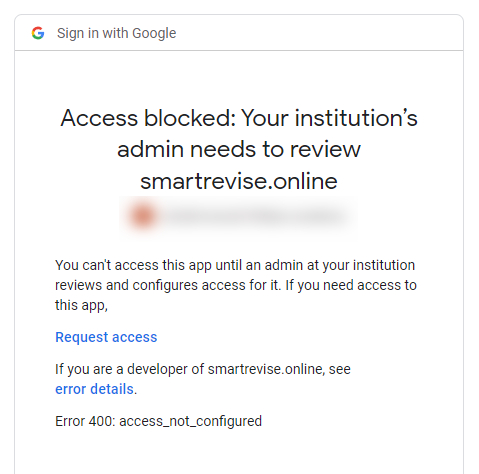
You may find that when your users attempt to access Smart Revise using Google sign-in, an error message along the lines of "Access blocked: Your institution's admin needs to review smartrevise.online" is displayed.
To fix this, your Google administrator needs to log into the Google Admin Console and do the following:
1. Navigate to Security - Access and Data Control - API Controls.
2. Click on MANAGE THIRD-PARTY APP ACCESS

1. Navigate to Security - Access and Data Control - API Controls.
2. Click on MANAGE THIRD-PARTY APP ACCESS
3. Find the Smart Revise entry and select Change Access .
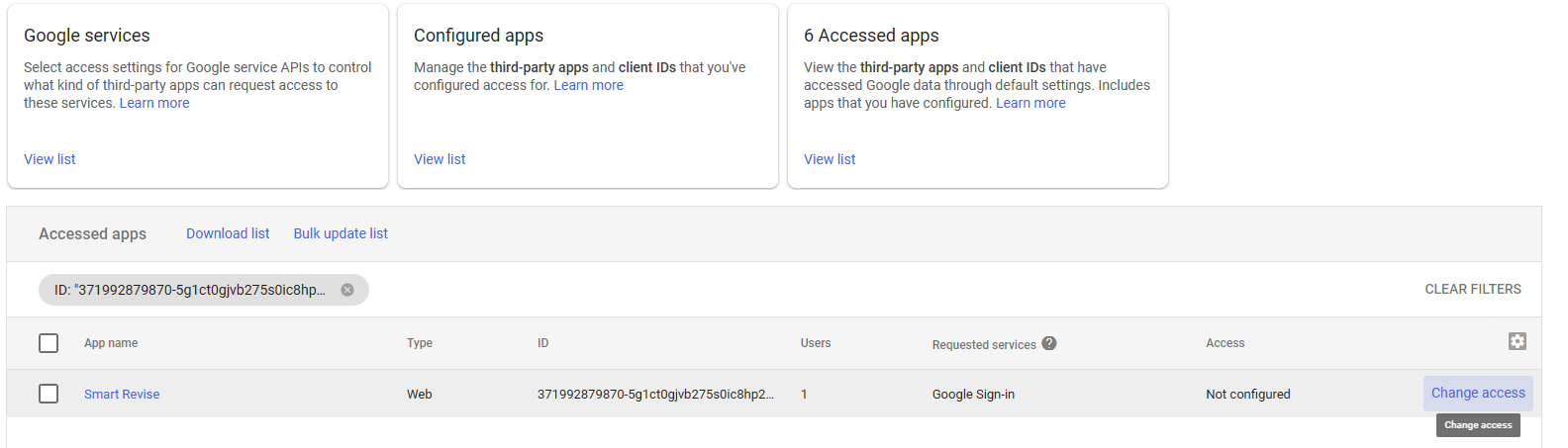
If you cannot find the app, it could be because your students haven't requested access to the app.
In this case you can add the Smart Revise app to the Configured Apps list via the Add app option using the following Client ID
371992879870-5g1ct0gjvb275s0ic8hp28ml9ke182vl.apps.googleusercontent.com
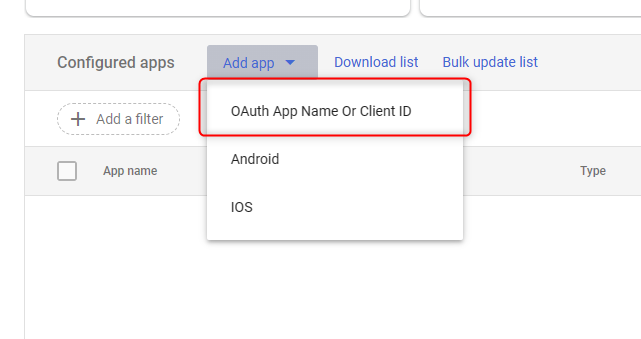
4. When you get to the Scope page, ensure the organisation is selected and click Next
If you cannot find the app, it could be because your students haven't requested access to the app.
In this case you can add the Smart Revise app to the Configured Apps list via the Add app option using the following Client ID
371992879870-5g1ct0gjvb275s0ic8hp28ml9ke182vl.apps.googleusercontent.com
4. When you get to the Scope page, ensure the organisation is selected and click Next
5. Set the Access to Google Data option to Trusted
6. Click Next and then Change Access to complete the changes.
NOTE: It can sometimes take up to 24 hours for google changes to take effect and users may need to restart their devices.
Related Articles
Single Sign On (SSO)
Linking You can link a login provider account like Microsoft or Google to your Smart Revise account and use that to log in with. You will always be able to log into your account using your original username/Email and password. To link, log in and go ...Do you offer a free trial for Craig 'n' Dave Resource Access?
Due to the way we deliver our resources, we are not able to provide trial access to the Craig 'n' Dave members' area. If we did, trial users would be able to log in and download our entire library of resources within minutes – we're sure you can ...How do I purchase Resource Access?
Our Resource Access packages are available to purchase from our online shop. To access the shop, please log in/register at www.craigndave.org and click Shop. A range of other Craig ‘n’ Dave products are also available to purchase from the shop, ...How can I change a student password if I log in using SSO?
If you use SSO to log in with saved credentials and have forgotten your password, you will not be able to change a student's password until you know your own. Follow these steps to recovering your password: All Smart Revise accounts have an ...Is Smart Revise included with Craig 'n' Dave Resource Access?
No, Smart Revise is not included with Craig 'n' Dave Resource Access. Smart Revise has significantly more overheads in terms of hosting and development. We cannot afford to include it in Resource Access unfortunately.