How do I access my personal award badges and leaderboards
Personal awards
Select the course you want to revise from your home screen.
Then click on "All Awards". You'll see an overview of how many awards have been received and when the last one was gained.
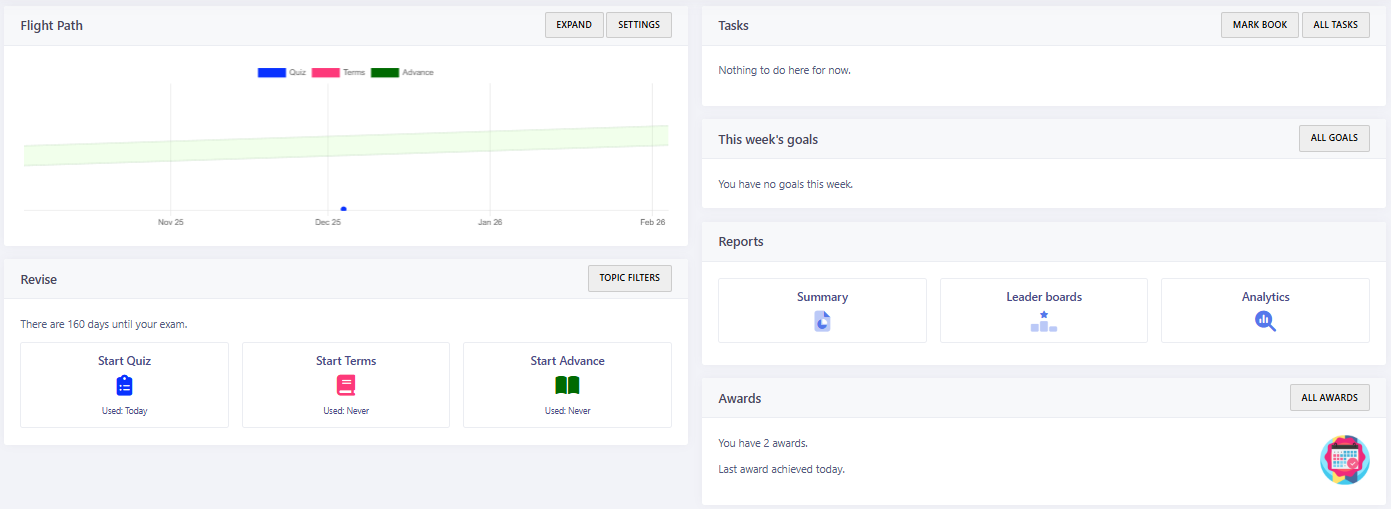
Hover over each award to see what they are, ones earned will not be greyed out.
Leaderboards
Click on "Leader boards" to view.
You'll be able to see where you rank, within your class, in different areas such as score, mastery, attempts etc.
Related Articles
Leaderboards
Leaderboards share an individual student's progress with others in the class. This can be motivational for some students who like to know how well they are doing compared to their peers, but they must be used with caution so as not to demotivate ...Do you offer a free trial for Craig 'n' Dave Resource Access?
Due to the way we deliver our resources, we are not able to provide trial access to the Craig 'n' Dave members' area. If we did, trial users would be able to log in and download our entire library of resources within minutes – we're sure you can ...I have joined a school that uses Smart Revise – how do I gain access?
For data protection and safeguarding reasons, the process of transferring Smart Revise access from one teacher account to another should be carried out between teachers themselves wherever possible – having us intervene should only ever be a last ...SSO - Google Access Blocked Message
Sometimes, Google (or local administrators) make changes that require specific Trust settings on 3rd party apps. You may find that when your users attempt to access Smart Revise using Google sign-in, an error message along the lines of "Access ...How do I purchase Resource Access?
Our Resource Access packages are available to purchase from our online shop. To access the shop, please log in/register at www.craigndave.org and click Shop. A range of other Craig ‘n’ Dave products are also available to purchase from the shop, ...